
Archives for How-To
Merry Christmas and Happy New Year.
We want to give our users something useful for holidays, so we added new features to our Grabilla Features Market and make a huge discount.
Right now you can buy any advanced feature with 50% off!
This discounts will last till January 7, 2015.
...more»
Good day.
We have launched Grabilla Market, where you can buy advanced features to Grabilla. Here's features description:
Security geek
This is really useful feature if you want to be 100% sure that no one will see your screenshot without your approval. You can protect screenshot with password and give it only to those who need access. Each user has 10 free passwords ...more»
Grabilla is absolutely free screenshot application. If you like Grabilla you can show your support by doing few simple actions. They do not require more than 1 minute of your time, but we will be very grateful to you! (Download Grabilla)
1. Click on these buttons - all of them or just one
Tweet
2. Follow us on social networks
Tweets by @GrabillaScreen
Please check ...more»
To protect your screenshot, video or file from unauthorized access you can protect it with password.
Only those who know password can access it. To do this you must be owner of screenshot. You can post a link to screenshot on some members-only forums or send it to someone in e-mail or Skype and be sure that it won't be accessed by ...more»
Good day.
Screenshot thumbnails checkbox.
As you already notice, we have added thumbnails to My Grabillas page. My Grabillas is your screenshot and captures history. It's available for logged and even for not logged users (but we can not guarantee that your history will be available for long if you not log in).
You can switch thumbnails on and off. For uploaded ...more»
When capturing screenshot with Grabilla, you can define default actions that will be taken to screenshot after capture. By default Grabilla upload screenshots and files to its server and opens screenshot in default web browser.
Link to capture webpage is also copied to your clipboard, so you can use Paste command just after capturing.
But sometimes you need to make an alternative ...more»
Some screenshots can contain personal or sensitive information that should not be shared with anyone. You have to remove or hide it from screenshot before uploading or sharing of capture.
So how to remove personal information from screenshot fast?
Grabilla 1.19 introduces new feature called redaction dialog. This is (very) simple image editor for captured screenshots. You can check full redaction dialog ...more»
Limits for uploading files, images and videos.
Currently we have following limits for uploading
Video upload limit: 300 Mb,
Picture upload limit: 20 Mb,
Other files upload limit: 20 Mb,
Web page capture upload limit: 5 Mb.
This limits will increase soon.
Please check other platforms downloads
...more»
Want to share video that you have saved locally? Where and how upload it?
You have captured some nice screencast, saved it locally, added voice comments, may be edited it and now you want to share prepared video with your friends. You need to upload your local video file to Grabilla now.
Video uploading and sharing can be done in two ways ...more»
If you want to make screenshots and just save them locally, say for further editing, you can configure this in the configuration panel (presented at 1.15 version). You can save the screenshot and upload it later.
Check on Save local copy of captured files checkbox.
Then set Default action to None (so image won't be uploaded), and Copy to clipboard to None ...more»
Good day.
We have raised upload limit from 5Mb to 20Mb. Now you can upload and share much bigger files and archives instantly.
Video upload still limited to 300Mb per file.
Please check other platforms downloads
...more»
Screenshot sharing on Android
Perfect way to share your captures - Grabilla Capture App. You can download it from Google Play store right now.
If you want to make a screenshot with your #Android powered device - smartphone or tablet, your results may vary depending on Android version, device manufacturer and device model.
Screenshot on Android 4 devices
With Android version 4 or higher ...more»
Your screenshot and screencast captures history.
Where's my grabillas?
If you are looking for your captures history - follow this link http://grabilla.com/my-grabillas.
That's all.
Please check other platforms downloads
...more»
Shortcut key for screenshot capturing.
You can run Grabilla to take a screenshot from keyboard with some shortcut hotkey combination of your choice.
To make this you must to locate Grabilla's shortcut in your Start menu. Press right mouse button on Grabilla's shortcut and select Properties. Select Shortcut tab. Then move your cursor in Shortcut key field and press the key of ...more»
You can check change log and release version history here.
We have added a lot of features over the time.
So download Grabilla now and enjoy simple and fast screen and video capturing and sharing.
Please check other platforms downloads
...more»



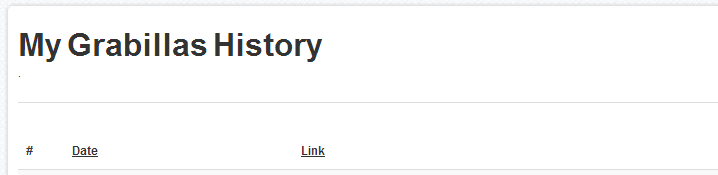
How to allow microphone access in browser?
Dec