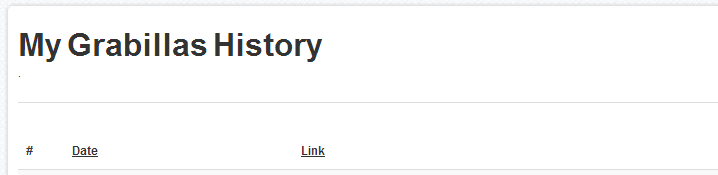Archives for Manuals
Merry Christmas and Happy New Year.
We want to give our users something useful for holidays, so we added new features to our Grabilla Features Market and make a huge discount.
Right now you can buy any advanced feature with 50% off!
This discounts will last till January 7, 2015.
...more»
Good day.
We have just raised upload limits for all file types.
New file upload limits is:
Audio - 64 Mb,
Image - 32 Mb,
Video - 512 Mb,
Web capture - 8 Mb,
Other file type - 64 Mb.
...more»
Good day.
We have launched Grabilla Market, where you can buy advanced features to Grabilla. Here's features description:
Security geek
This is really useful feature if you want to be 100% sure that no one will see your screenshot without your approval. You can protect screenshot with password and give it only to those who need access. Each user has 10 free passwords ...more»
Good day.
We want to introduce new feature in Grabilla - scrolling window capture. It allows to capture scrolling in any window like Excel, Skype, browser, etc. and create long screenshot with all captured information.
How it works
You have to launch Grabilla, select Scroll Capture in Grabilla selector, select area to capture and press Start.
Then you can scroll window under selected area ...more»
Grabilla is absolutely free screenshot application. If you like Grabilla you can show your support by doing few simple actions. They do not require more than 1 minute of your time, but we will be very grateful to you! (Download Grabilla)
1. Click on these buttons - all of them or just one
Tweet
2. Follow us on social networks
Tweets by @GrabillaScreen
Please check ...more»
Good day.
We have raised upload limit from 5Mb to 20Mb. Now you can upload and share much bigger files and archives instantly.
Video upload still limited to 300Mb per file.
Please check other platforms downloads
...more»
Your screenshot and screencast captures history.
Where's my grabillas?
If you are looking for your captures history - follow this link http://grabilla.com/my-grabillas.
That's all.
Please check other platforms downloads
...more»
You can check change log and release version history here.
We have added a lot of features over the time.
So download Grabilla now and enjoy simple and fast screen and video capturing and sharing.
Please check other platforms downloads
...more»
If you want to share some picture with your friends or want to take a screenshot of image on your PC, you can do this with one mouse click.
Simply drag and drop picture file on Grabilla schortcut...
It will be uploaded to our server automatically and you instanедн get link for sharing.
Please check other platforms downloads
...more»
Please check other platforms downloads
...more»
First let me show you simple yet powerful interface of Grabilla.
Here's description of elements:
Zoomed overview of area around mouse pointer. It`s needed for accurate selection of screen.
Full desktop capture button. Press it to take a screenshot of your entire screen. You can click it with Alt button on keyboard to open screenshot locally.
Active window capture button. It captures your active ...more»